ASUS OLED PG42UQ V037 Firmware Best HDR Settings Guide

Last updated on July 13, 2023
**Please see UPDATED VERSION of this settings guide –> PG42UQ Firmware V40 HERE **
Well folks, it’s official, V037 Firmware for PG42UQ is finally out. It isn’t exactly “official” since ASUS hasn’t actually released the firmware update on their website. A PG42UQ owner on Reddit was able to get ASUS support to share a download link for the firmware. You can read their reddit thread here.
Table of Contents

PG42UQ V037 HDR Performance Results
We updated 3 PG42UQs with the new firmware, in hopes of a new day for all PG42UQ owners. Unfortunately, there is little or NO improvement with the HDR performance. There might be a slight increase in brightness in HDR but, the colors are still significantly off. Same issues are before, washed out HDR with heavy red tones and lacking blue tones. After 8 months of waiting for a proper firmware, we are still in the same situation.
The Good News
We have some good news for you! If you are using the PG42UQ V037 firmware and you are not happy with the HDR performance, we have found the perfect settings for your PG42UQ V037 firmware. Just follow the simple steps below and you will be pleased by how much better your PG42UQ will look in HDR mode.
Update Your PG42UQ to Firmware V037
Step 1: Update to ASUS OLED PG42UQ V037 Firmware.
You can find the unofficial released PG42UQ V037 firmware here (Note: I vetted the website, and it is indeed an ASUS asset).Official ASUS Firmware V037 Download Here- Follow the guide here to install V037 firmware. Since you have already downloaded the V037 firmware, you can ignore Step 3 on “Steps to Update Your PG42UQ Firmware”. For the rest of the instructions in that section, replace V033 with V037.
Install PG42UQ Display Drivers for Windows 10/11
Step 2: Download and install PG42UQ Display Drivers
- Use the following link for directions on how to download and install the display drivers in Windows for your ASUS OLED PG42UQ
Adjust Windows Display Settings HDR for SDR Content
Step 3: Windows Display Settings HDR -SDR Content Brightness
- We need to make an adjust in SDR content brightness. Follow the guide here set the SDR brightness between a value of 70~80
Adjust NVIDIA Control Panel Digital Vibrance & Color
Step 4: Adjust NVIDIA Control Panel for ASUS OLED PG42UQ V037 Firmware
- Use the instructions on the linked page to navigate the NVIDIA Control Panel for the best HDR settings for PG42UQ. Before proceeding, please make sure you are using the correct values for NVIDIA Control Panel.
- You want to replace the values on the linked page above to the values BELOW.
- Make sure you are using the values which correspond to your NVIDA Game Driver Version.
- The values on THIS page assume you are using Firmware V037 on your PG42UQ.
- If you are still using V033 firmware, use the values provided on the page linked right above.
NVIDIA Control Panel Adjustment Values
NVIDIA Game Driver Version 536.40 (Current – 06/29/2023) – NVCP Settings
- Step 2” Digital Vibrance
- 70% -79%. (Recommended: 75%)
- “Step 3” Red Channel
- Brightness = 50%
- Contrast = 50%
- Gamma = 0.98
- “Step 3” Green Channel
- Brightness = 50%
- Contrast = 50%
- Gamma = 1.00
- “Step 4” Blue Channel
- Brightness = 55%
- Contrast = 50%
- Gamma = 1.01
NVIDIA Game Driver Version 536.23/*545.31 (545.31 is an error NVIDIA made when you look at the version number in the software. Actual driver version of 545.31 = 536.23) – NVCP Settings
- Step 2” Digital Vibrance
- 73% -83%. (Recommended: 76%)
- “Step 3” Red Channel
- Brightness = 50%
- Contrast = 50%
- Gamma = 0.98
- “Step 3” Green Channel
- Brightness = 50%
- Contrast = 50%
- Gamma = 1.00
- “Step 4” Blue Channel
- Brightness = 55%
- Contrast = 50%
- Gamma = 1.01
NVIDIA Game Driver Version 535.98 – NVCP Settings
- “Step 2” Digital Vibrance
- 65% -77%. (Recommended: 72%)
- “Step 3” Red Channel
- Brightness = 50%
- Contrast = 50%
- Gamma = 0.98
- “Step 3” Green Channel
- Brightness = 50%
- Contrast = 50%
- Gamma = 1.00
- “Step 4” Blue Channel
- Brightness = 55%
- Contrast = 50%
- Gamma = 1.01
Conclusion
This concludes the best HDR settings guides for ASUS OLED PG42UQ V037 Firmware. Please note, these settings can and will change with updated NVIDIA drivers. If you want to be notified when these changes occur, join our newsletter below or, register for a free WiredColony Account. If you have any questions or issues, please don’t hesitate to comment below or contact me directly via Wiredcolony messaging.
To receive updates on ROG Swift OLED PG42UQ content, please subscribe below.

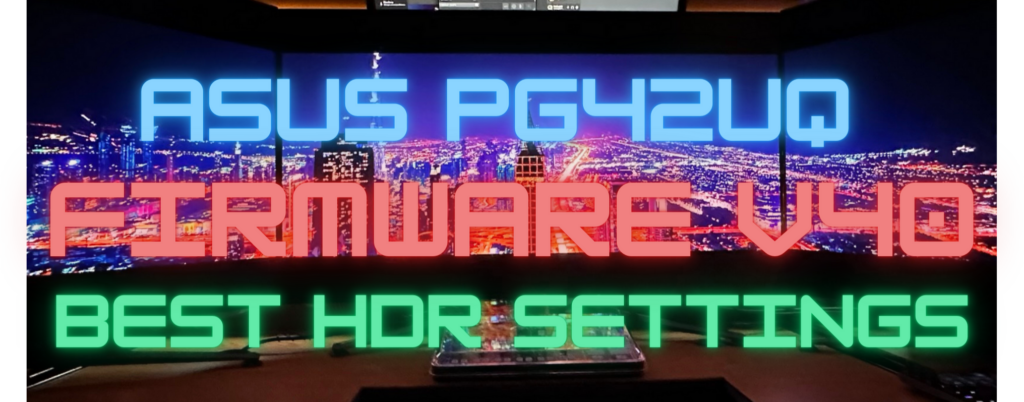




So no fix for HDR performance.
But I’m gonna still try it on to see if they fix the reboot black screen issue
Unfortunately, no. At least it doesn’t work for me. I have “run into” two people online who say they have ZERO issues when the PG42UQ is in HDR Mode. They say it doesn’t look washed out and all settings are default. They are the only two I have come across who say this. I wish I could test it out for myself. It is clear, the majority of us have washed out HDR issues. Also, ASUS hasn’t officially released the latest V037 Firmware update. Not sure why…super weird they would give to to someone on a call with ASUS support but, not release it publicly. Let me know if the new firmware fixed any issues for you. I am curious. 😀